Have you ever wanted to convert a script into a video without needing advanced video editing skills or software? Look no further than Pictory AI. This comprehensive tool simplifies the video creation process by turning scripts, articles, and even uploaded clips into professional-looking videos, complete with high-quality AI voiceovers or your own voice. In this blog post, we’ll delve into its features, guide you through its usage, and share tips on how to make the most out of Pictory AI.
Introduction to Pictory AI
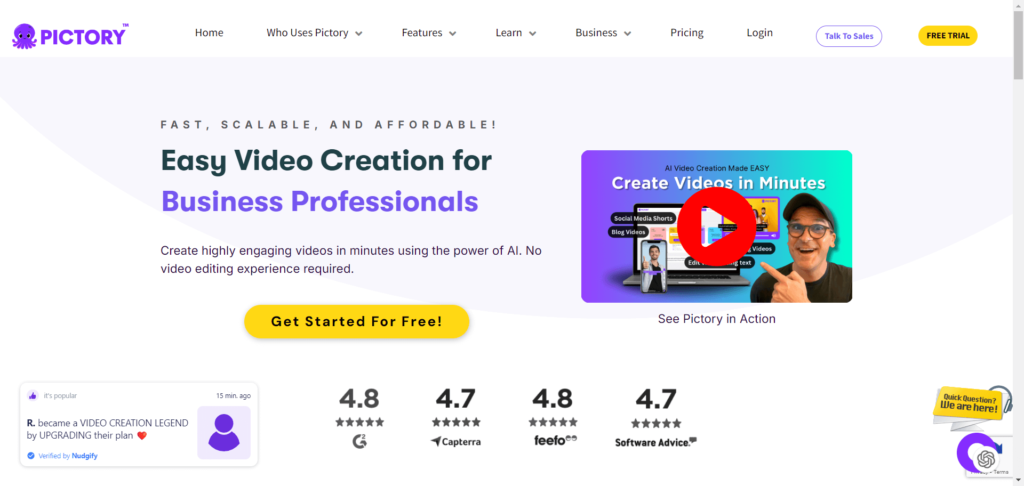
Pictory AI transforms the content creation landscape by providing an easy-to-use platform where users can convert scripts and articles into engaging videos. Whether you’re a content marketer, educator, business owner, or social media manager, Pictory AI has got you covered. Its automated video creation process ensures that you can produce high-quality videos without spending hours on editing.
Why Pictory AI?
With Pictory AI, you can:
- Convert scripts into videos
- Transform articles into videos by simply pasting the URL
- Edit videos using text without requiring software skills
- Apply high-quality AI voiceovers to your videos
Who Should Use Pictory?
Pictory AI is ideal for:
- Content Creators: Simplify the process of producing engaging videos from scripts or articles without needing advanced editing skills.
- Marketers: Quickly turn promotional content or blog posts into dynamic videos for social media and marketing campaigns.
- Educators: Create instructional videos or educational content effortlessly from written material.
- Business Owners: Enhance your brand’s online presence by converting business updates or product information into professional videos.
- Social Media Managers: Generate visually appealing content that can be easily shared across various platforms.
- Anyone Seeking Efficiency: Save time and effort in video production with a user-friendly tool that automates many aspects of video creation.
Whether you’re new to video production or looking to streamline your existing process, Pictory AI offers an accessible and efficient solution.
Key Features
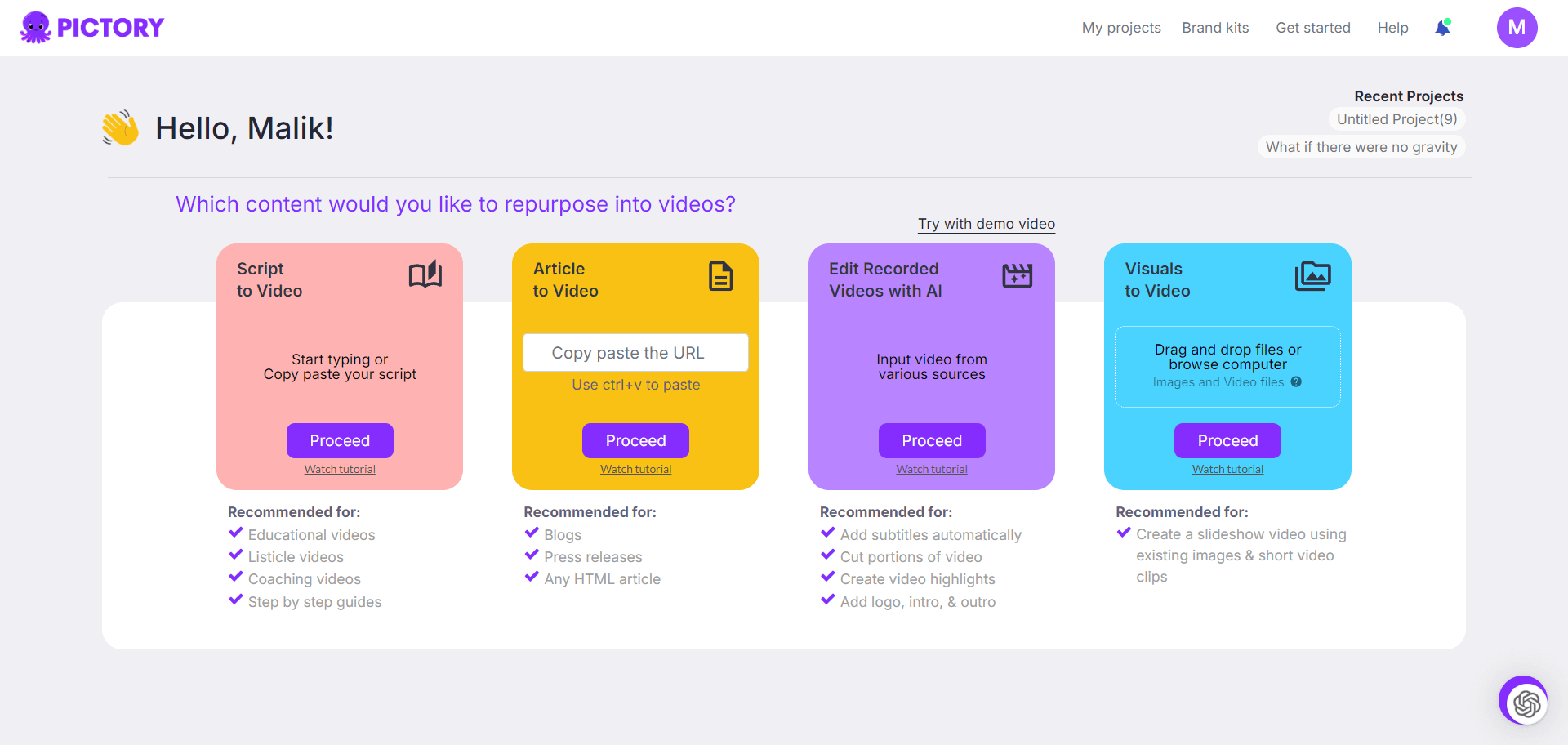
Script to Video
With Pictory AI, you can convert any script into a complete video. Simply paste your script, and the AI will automatically generate relevant stock footage, add subtitles, and even let you select a suitable AI voiceover to finish the video.
Article to Video
This feature allows you to turn any article into a faceless video by just pasting its URL. The AI summarizes the article’s key messages and converts them into a video, which you can then upload to social media platforms or embed in your blog.
Edit Video Using Text
Upload your own video clips and edit them easily using text. Trim videos, add text overlays, change formats, and even create short clips from long-form videos.
Visuals to Video
Easily upload your own clips and edit them in any way you like. This feature is great for personalized content creation where you might want more control over the visuals.
Detailed Tutorial
Let’s dive into a step-by-step guide on how to use Pictory AI to create amazing videos.
Creating a Script-based Video
- Sign In and Navigate to the Script to Video Feature
After signing into your account, select the “Script to Video” option. This will open a new tab where you can start creating your video. - Name Your Video and Paste Your Script
Start by giving your video a name. For example, let’s create a video about the French Alps. Paste your script (which can be written manually or generated using AI tools like ChatGPT) into the provided field.
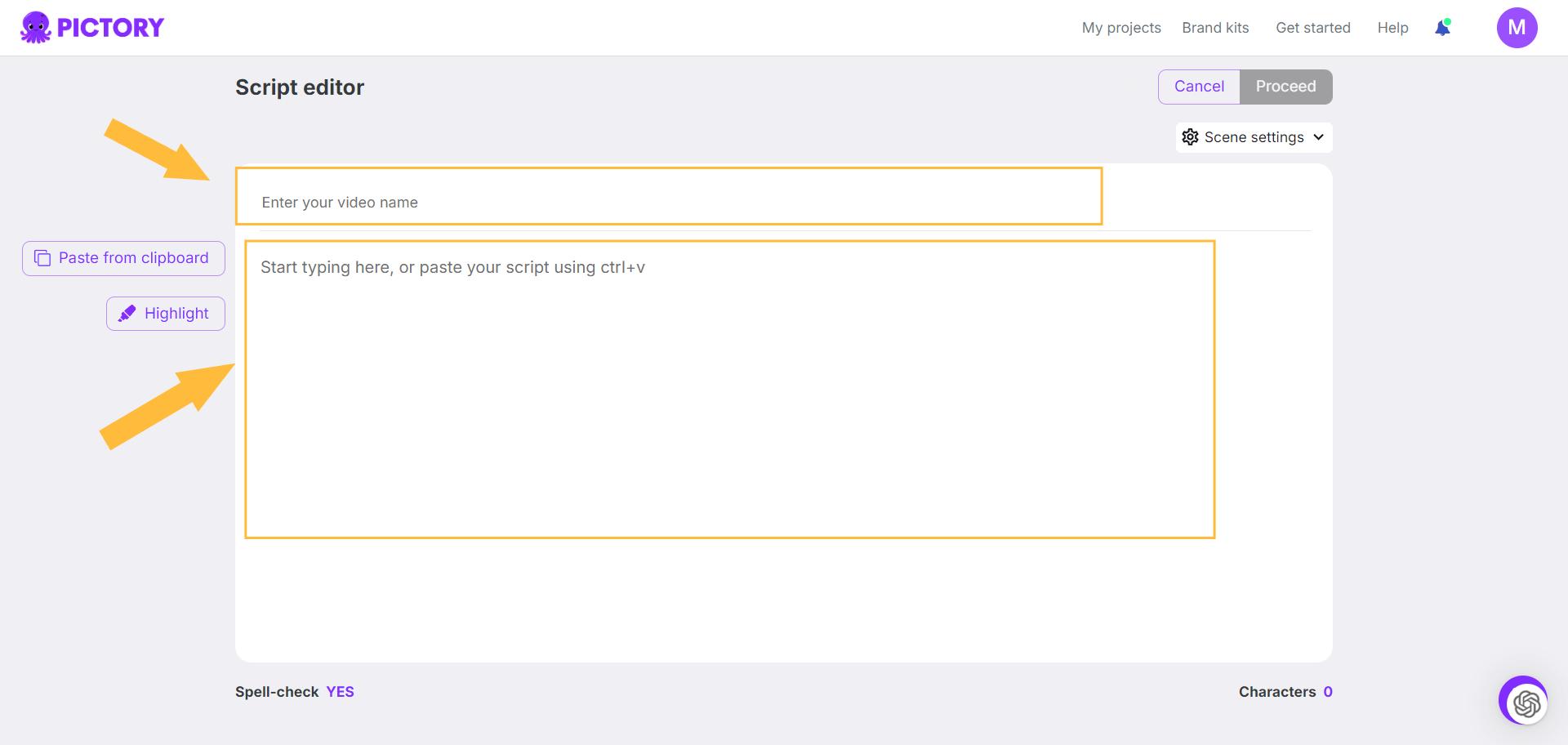
- Automatic Video Generation
Click on “Proceed” to let Pictory AI work its magic. The AI will analyze your script and generate a full video, including relevant stock footage and subtitles. This process can take a few minutes depending on the length of your script. - Customize Your Video
Once the initial video is generated, you can customize it using various tools available on the left-hand side of the storyboard.
Customizing Your Video
- Change Background Clips
If you’re not satisfied with the automatically selected clips, you can easily swap them out. Select the scene you want to change, click on “Visuals” on the left-hand side, and search for alternative stock footage.
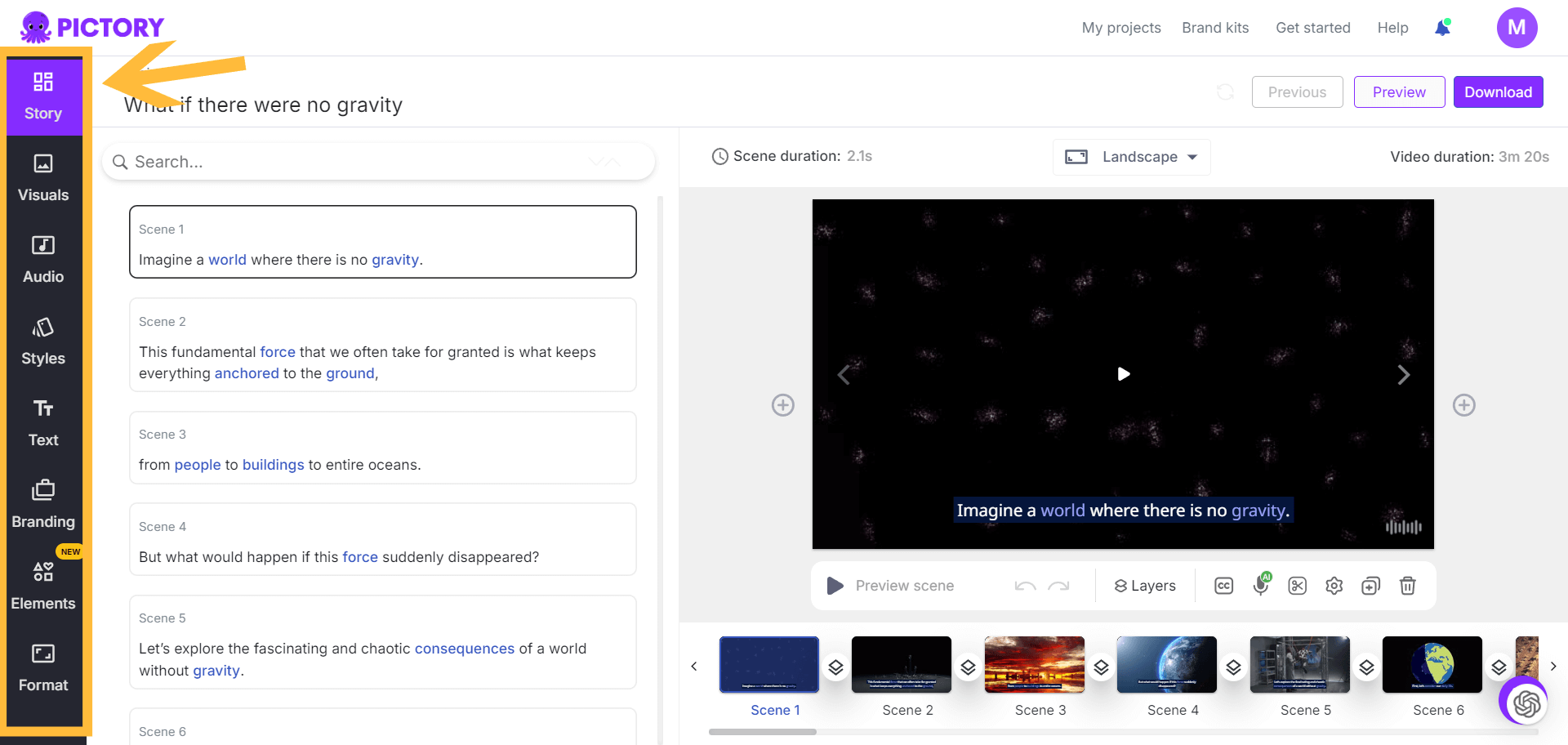
- Customize Text
To change the text’s appearance, click on the text in the storyboard. Here, you can change the font, color, size, and position. You can also add animations like fade-ins or slide effects. Don’t forget to click “Apply to All” if you want these changes to apply throughout your video. - Splitting Scenes
If you find that there’s too much text in a scene, you can split it into multiple scenes. Click between the text where you want the split and select “Split Scene”. Remember to unlink these scenes if you want to use different clips for each part.
Adding Voiceover and Background Music
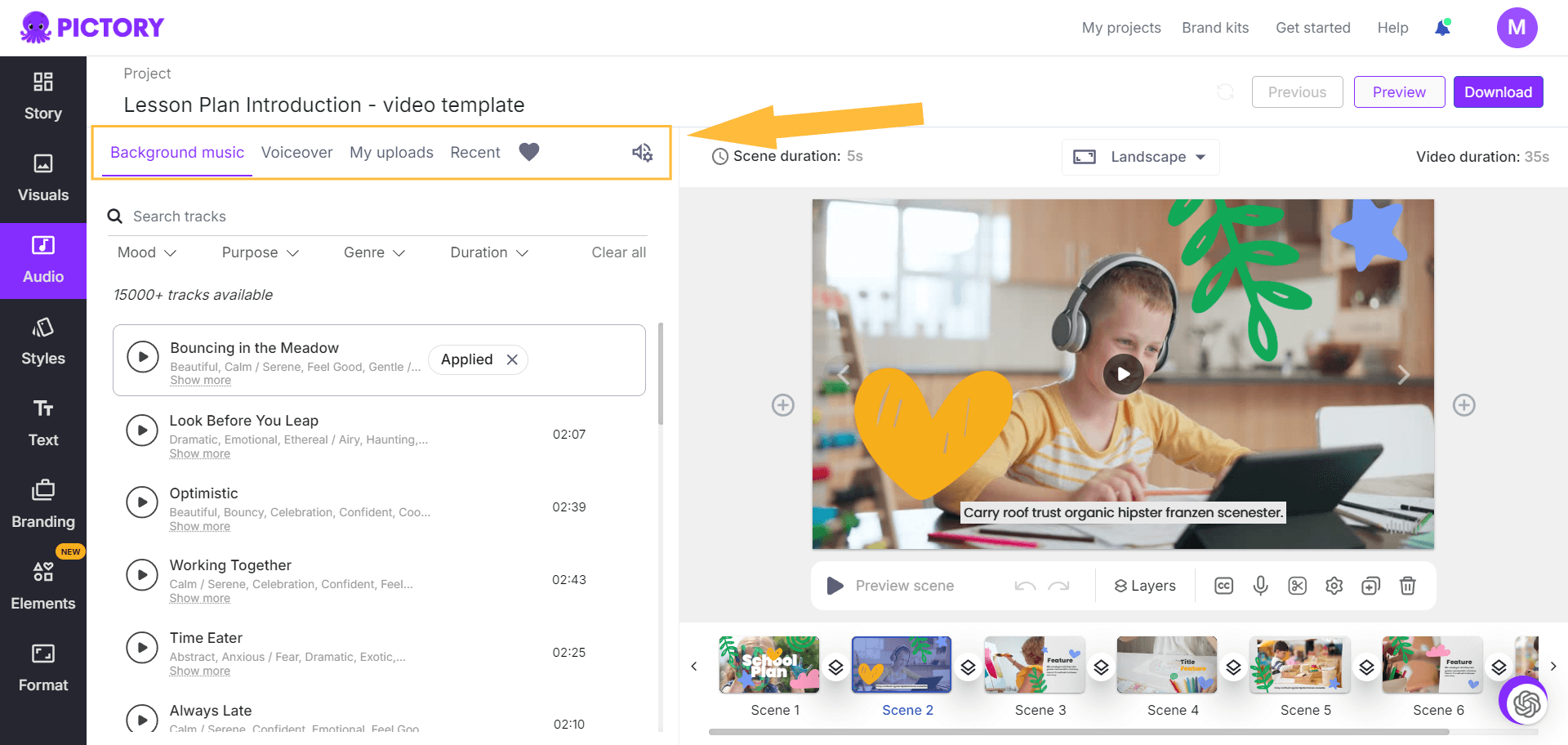
- Select Background Music
Navigate to the “Audio” section. Remove the default background music and search for one that suits your video. Filter by mood, genre, and duration to find the perfect track. - Apply Voiceover
Pictory AI supports Eleven Labs’ premium AI voiceovers. Choose from a variety of realistic voices, and apply your selected voiceover to the video. Adjust the volume settings to ensure that the background music and voiceover blend seamlessly.
Advanced Customizations
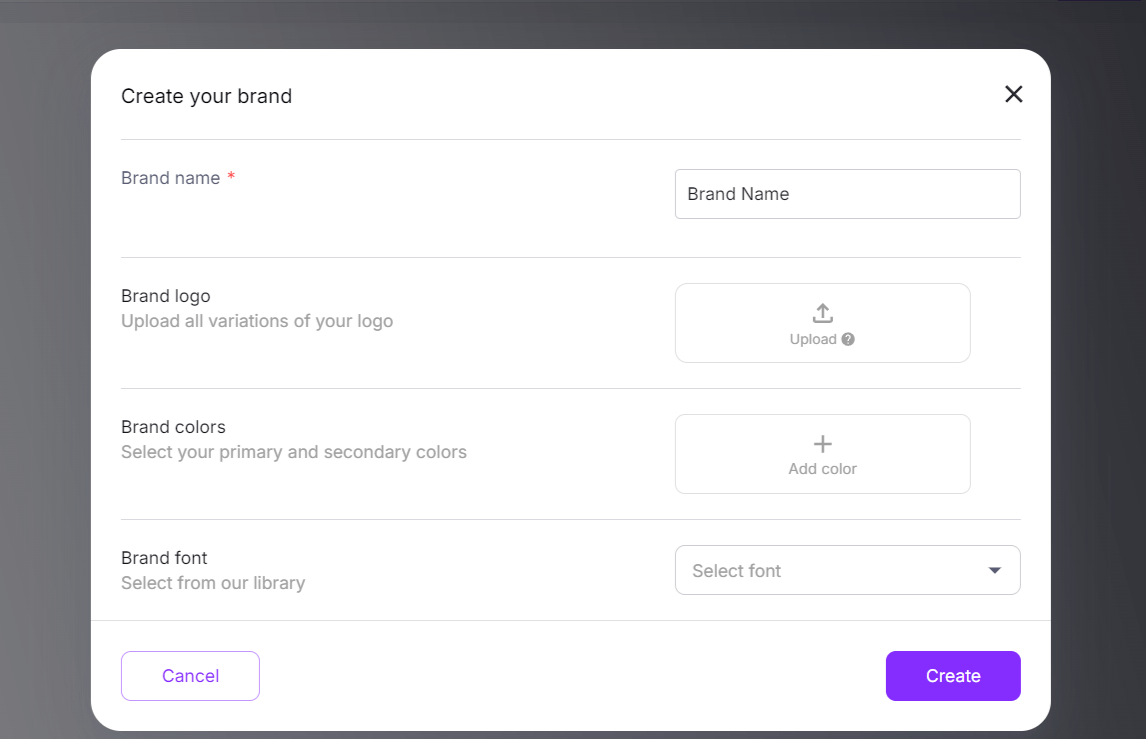
- Change Video Styles
Customize the overall style of your video by selecting from the preset styles library. This includes font types, color schemes, and more. Save your favorite styles to “My Styles” for future use. - Branding
If you have specific branding requirements, go to the “Branding” section. Here, you can upload your logo, set your brand colors, and choose the fonts that should be consistent across all your videos. - Insert Emojis and GIFs
Add emojis and GIFs to make your videos more engaging, especially if they target social media platforms.
Pricing and Plans
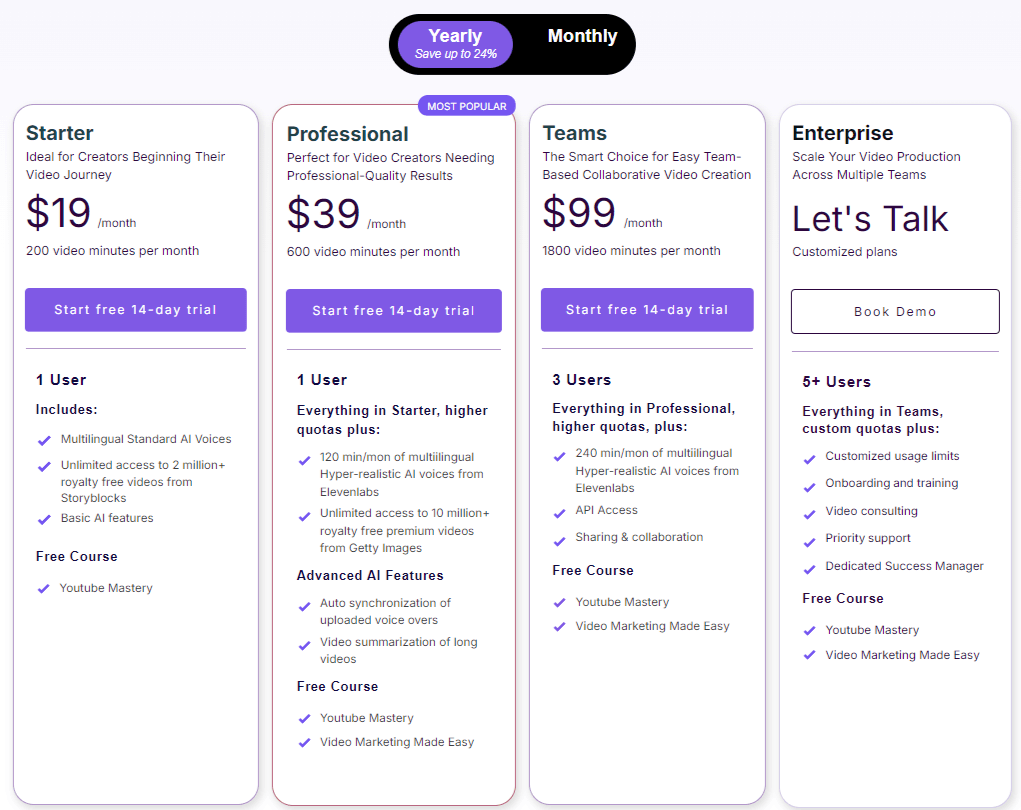
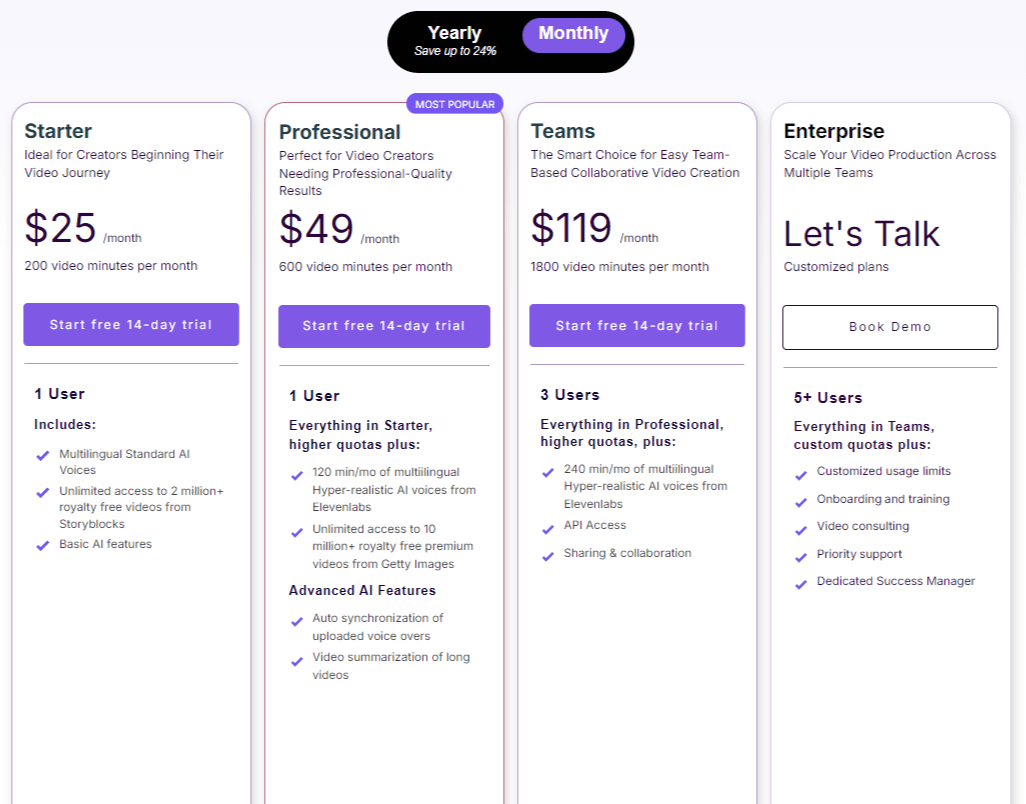
Pictory AI offers several plans to cater to different needs. Here’s a brief overview:
- Starter Plan: $19/month. Includes one user, 30 videos per month, but lacks high-quality AI voiceovers.
- Professional Plan: $39/month. Includes 60 videos per month and high-quality AI voiceovers from Eleven Labs.
If you’re planning to use Pictory AI extensively, the Professional Plan is highly recommended. Additionally, use the code SAVE20 at checkout to get a 20% discount on any plan for the lifetime of your subscription.
Conclusion
Pictory AI is a game-changer for video content creation, offering powerful features that simplify the process of turning scripts and articles into videos. Whether you’re a beginner or a seasoned content creator, Pictory AI can save you time and effort while delivering professional-grade results.
Feel free to try Pictory AI yourself by signing up for a free account. If you decide to get a paid plan, remember to use the discount code SAVE20. Happy video creating!
“With Pictory AI, turning your ideas into engaging videos has never been easier. It’s a must-have tool for anyone serious about content creation.”
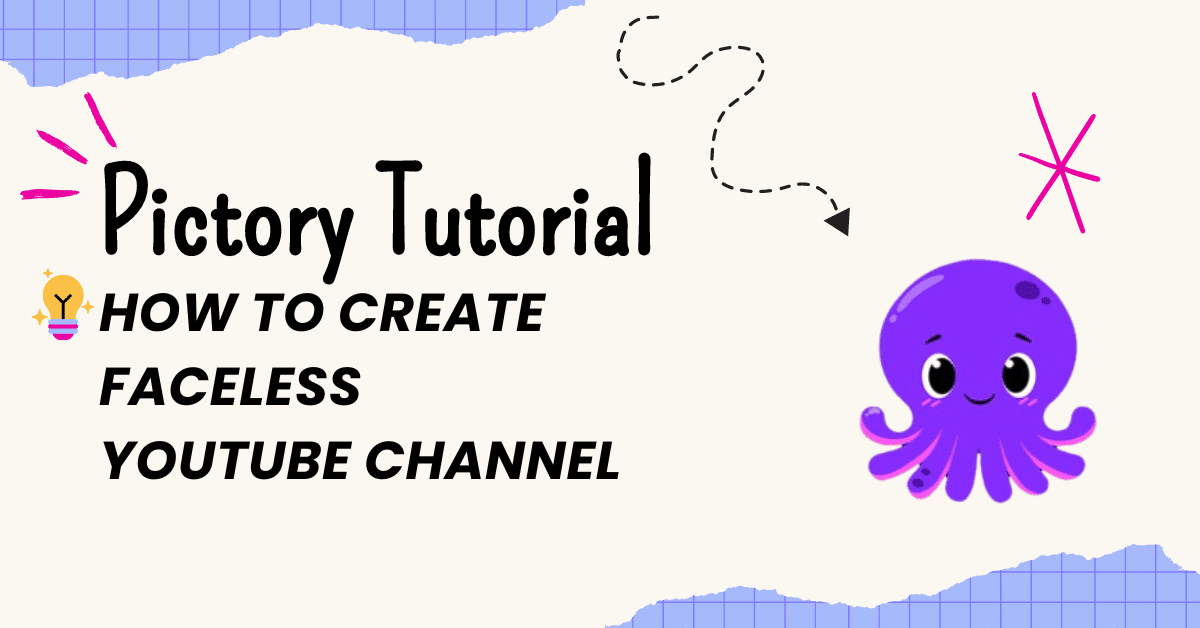


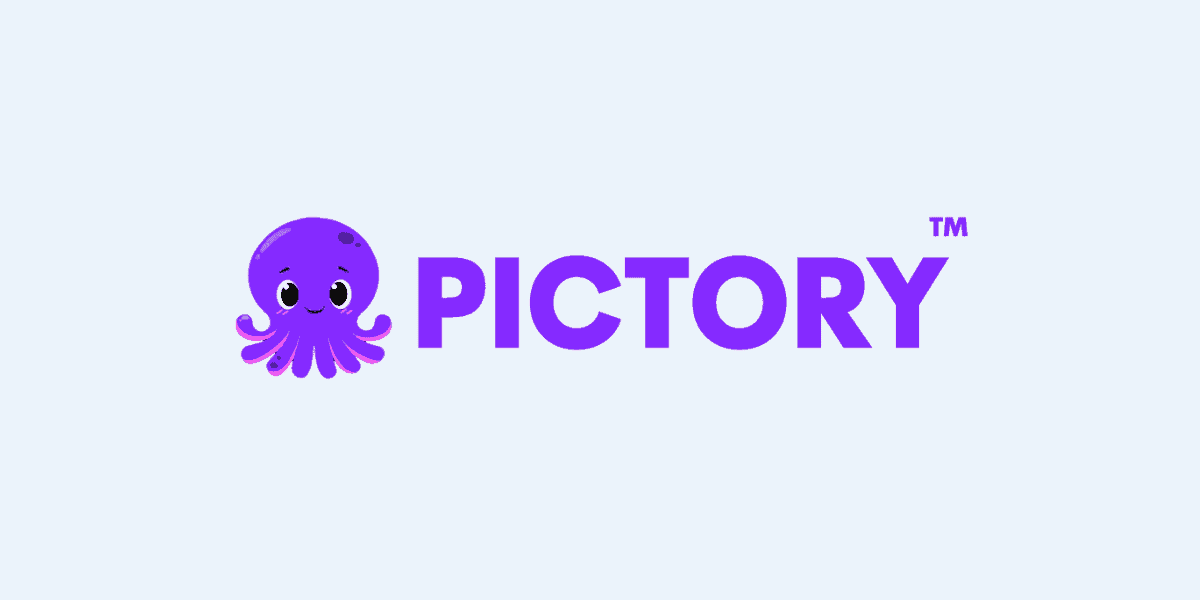

Leave a Comment