I’ve tried multiple AI tools to generate videos for my faceless channels,Some ai tools are free but most of them required paid subscriptions and their videos didn’t meet my standards. However, I’ve discovered an incredible way to generate AI videos using two free tools that can make you a lot of money. In this blog post, I’ll walk you through these tools and how to use them to create amazing AI videos. combining these 2 tools will create videos like pictory ai.
The Potential of AI-Generated Videos
First, let’s take a look at the Stoic Bonds channel, which makes AI-driven motivational content and earns about $8,000 per month.

Isn’t that impressive? I was able to create a similar video using Jupter AI, which edits the videos, along with a free text-to-speech AI tool. Keep reading to find out how!
Tools Needed
1. Jupter AI
Jupter AI is capable of adding b-roll, turning your audio into visuals, and integrating Google images directly, eliminating the need for extra editing software.
2. Free Text-to-Speech AI
This tool creates AI voices with emotions and serves as an alternative to Eleven Labs.
Creating the Video: Step-by-Step Guide
Step 1: Create a Script
The initial step is to have a script. I use ChatGPT to generate my scripts. For instance, I would write a prompt like:
Hey ChatGPT, can you write a video script about waking up early in the morning for a five-minute video with an engaging intro?
ChatGPT then provides the script, which I copy and paste into Google Docs. I then remove unnecessary parts for clarity.

Step 2: Generate AI Voice
The next step is generating the AI voice. Go to Google and search for OpenAI Text to Speech. The website offers various options for creating realistic voiceovers.
Once on the OpenAI TTS website, choose a motivational sound. After some exploration, I found that Carl sounds exactly like the voice used by many AI channels.

Here’s a sample:
“The dominant primordial beast was strong in body and under the fierce conditions of…”
Paste your refined script, choose the Carl character, and set the speed to 1 for high-quality voice generation, then click generate.

Step 3: Add Emotion with Audacity
To make the audio more engaging, use Audacity to add emotion. Download Audacity for free and open your generated voice in the software. Cut out the silent parts, then navigate to Effect > EQ filters > Graphic EQ. Use the parameters I typically use for adding emotion, which you can copy.

After applying the effects, export the file to your desktop.
Step 4: Generate Video with Jupter AI
Go to Google and search for Jupter AI Video Maker. This tool is impressive for quickly adding b-rolls and visuals to audio. Click on “Generate B-Roll with AI,” then upload your audio file.

Jupter AI will generate the video in a matter of seconds. It even allows you to change video sizes for different platforms like YouTube or Instagram.
Adjust Visuals
To adjust any visual parts, simply drag the sentence in the subtitle section and select “Pick another from gallery.” Choose from a wide array of stock footage.

To tweak subtitles, click the subtitle option to edit the style, font color, and position.
Final Touches
Once everything looks good, click export. Here’s a sample of the final video:
“Imagine starting your day with the serenity of a sunrise, the world still quiet, and the promise of a fresh start.”
Dealing with Watermarks
The free version of Jupter AI adds a watermark, which can be removed by subscribing for only $1 per month using my coupon code in the description.

Conclusion
By leveraging these two amazing tools—Jupter AI and the Free Text-to-Speech AI—you can easily create high-quality videos without spending a fortune on subscriptions or additional software. For those looking to dive into the world of AI-generated content, this approach is not only cost-effective but also highly efficient.
Keep an eye out for my next video where I’ll explain how to add b-rolls more effectively. Don’t forget to subscribe and use the links below to get started with these tools.
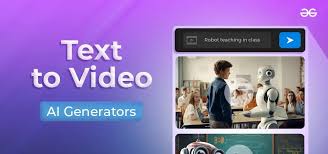


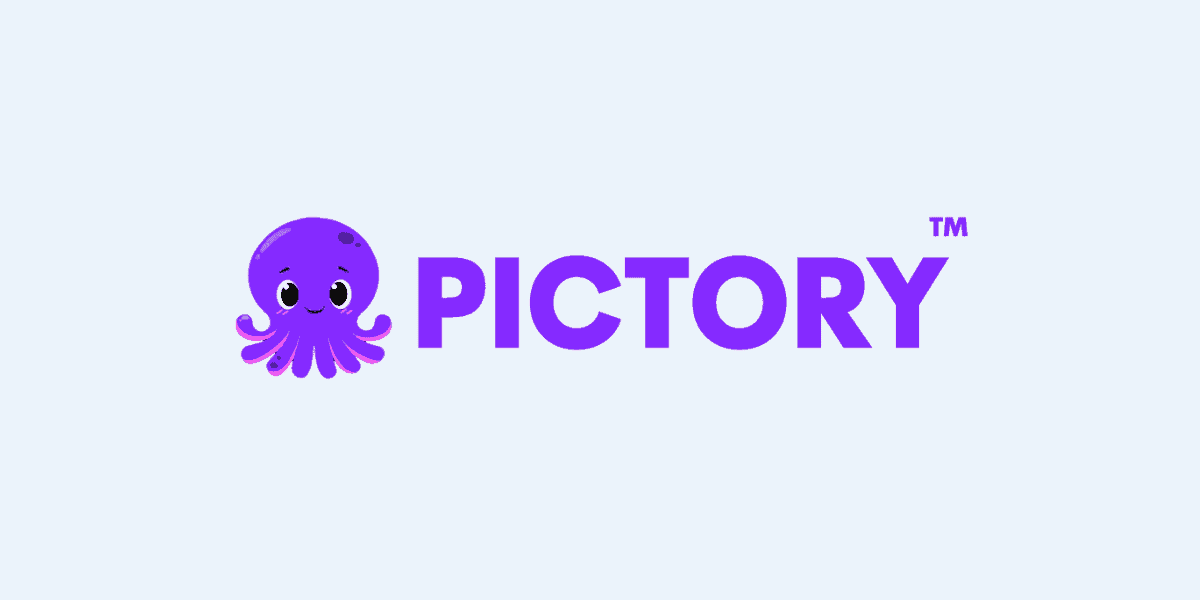

Leave a Comment